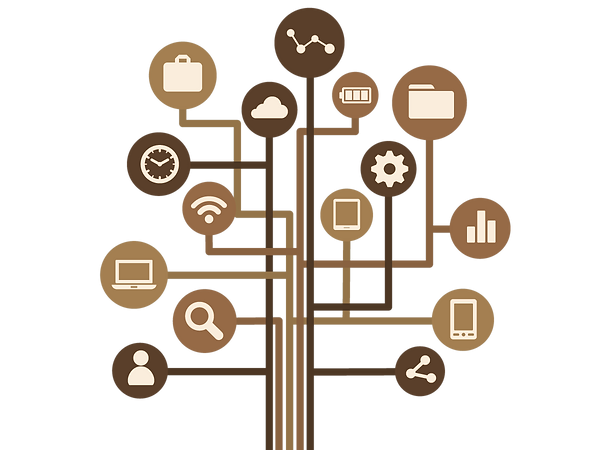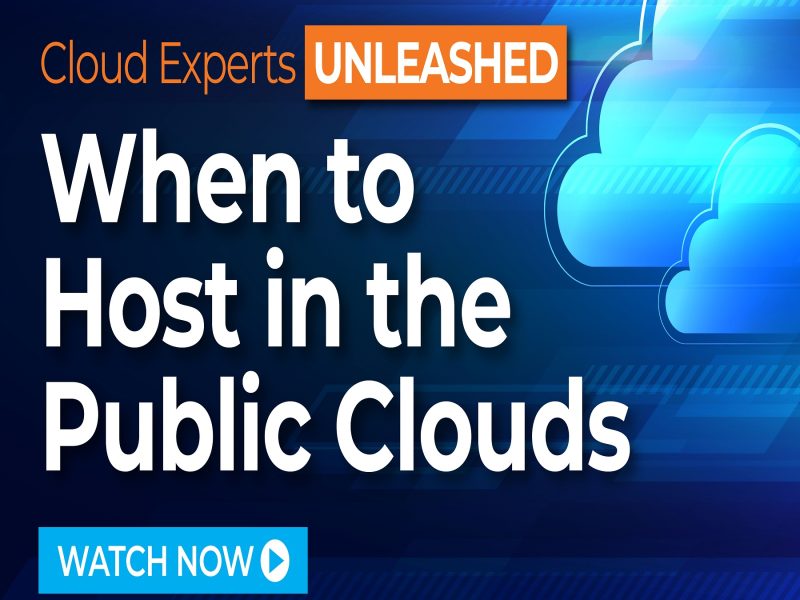The following tips are designed for those wanting to handle a cloud migration on their own. At xByte Hosting, we reduce the stress of managing your IT infrastructure so you can focus on growing your business. Every point in the guide below is handled by our expert team during your free migration service. We have performed thousands of migrations and know how to make the process smooth.
Migrating from your OnPrem environment requires careful planning and execution. During the migration, you may encounter various issues that can cause delays or complications. In this blog, we’ll dive deeper into the cloud migration process, focusing on common issues that may arise during data transfer and things to look out for to ensure a smooth transition.
1. File and Folder Permissions
One common issue that arises during cloud migration is incorrect file and folder permissions. To avoid this problem, make sure to double-check the permissions of your files and folders on both the source and destination servers. Ensure that the correct permissions are set, allowing your web server to read, write, and execute files as necessary. In Linux-based systems, you can use the ‘chmod’ command to modify permissions, while on Windows servers, you can use the file properties dialog box.
When working with Windows servers, it’s crucial to understand the differences in file and folder permissions between Windows and Linux environments. Windows uses Access Control Lists (ACLs) to manage permissions, which are more granular than Linux permissions. When migrating to or from a Windows server, make sure to review and configure the ACLs correctly to avoid access issues. Additionally, consider using a tool like Robocopy or another file synchronization utility that can preserve permissions during the transfer.
2. Database Compatibility
During the migration process, you may encounter issues related to database compatibility, especially if you are moving between different server environments or database management systems. To avoid this problem, verify that your new hosting provider supports your current database system or consider converting your database to a compatible format. Additionally, ensure that the database server version on the new cloud server is compatible with your website’s software.
When dealing with database compatibility issues, it’s essential to have a clear understanding of the differences between various database management systems and their supported features. For example, migrating from a MySQL database to a Microsoft SQL Server database may require changes to your website’s code or the use of a database migration tool to convert the schema and data. Make sure to thoroughly test your website after migrating the database to ensure proper functionality and performance.
3. Path and Configuration Changes
When migrating from your current OnPrem servers, you may need to update file paths and configuration settings in your website’s code or content management system (CMS). Pay special attention to absolute paths, which may no longer be valid on the new server. Update any configuration files, such as .htaccess or php.ini, to reflect the new server environment and settings.
When dealing with path and configuration changes, it’s crucial to perform a thorough review of your website’s code and CMS settings. Utilize tools like grep on Linux systems or findstr on Windows systems to search your code for instances of hardcoded paths or server-specific configurations. Make sure to update any relevant settings in your CMS, such as the base URL or media file paths, to ensure proper functionality on the new cloud server.
4. SSL/TLS Certificates
If your website uses SSL/TLS certificates to secure connections, make sure to transfer and properly configure them on the new cloud server. Failure to do so may result in security warnings or the inability for users to access your site securely. You may need to reissue your SSL certificate or update your certificate authority (CA) bundle to ensure proper functionality on the new server.
To minimize potential SSL/TLS certificate issues, ensure that your new cloud server supports the required protocols and ciphers for your website. Additionally, confirm that your website’s software, such as your web server or content management system, is compatible with your SSL/TLS certificate configuration. Finally, keep in mind that some browsers and operating systems may require specific SSL/TLS configurations to function correctly, so test your website using various browsers and devices after migration to verify secure connections.
5. Downtime Management
Minimizing downtime during cloud migration is crucial to avoid disrupting your users’ experience. One way to reduce downtime is by using a temporary domain or subdomain to test your website on the new server before updating your DNS records. This allows you to identify and fix any issues before making the switch.
Another strategy to minimize downtime is to employ a reverse proxy or load balancer during the migration process. By directing traffic between your old and new servers, you can ensure a seamless transition for your users while you complete the migration. Be sure to monitor your server logs and performance metrics to detect and address any issues that may arise during the transition.
6. Data Synchronization
During the migration process, you may need to synchronize data between the old and new servers, especially if your website relies on user-generated content or real-time data updates. Make sure to plan for data synchronization to avoid data loss or inconsistencies between the two servers.
When synchronizing data, consider using tools like rsync or Robocopy to facilitate the transfer of large amounts of data between servers. Additionally, you may need to implement a temporary freeze on user-generated content, such as forum posts or comments, to ensure that no data is lost during the migration. Communicate this information clearly to your users to avoid confusion and frustration.
7. Backup Restoration Failures
In some cases, you may encounter issues when attempting to restore your backups on the new cloud server. This can be due to various reasons, such as file corruption, incomplete backups, or incompatibilities between server environments. To minimize the risk of backup restoration failures, ensure that you have multiple backup copies and verify their integrity before attempting the restoration.
When dealing with backup restoration failures, it’s crucial to have a contingency plan in place. This may involve working with your hosting provider’s support team to troubleshoot issues, seeking assistance from a professional migration service like xByte, or, in extreme cases, temporarily reverting to your old server until the issues can be resolved.
8. Post-Migration Testing
After transferring your data to the new cloud server, it’s essential to thoroughly test your website to ensure everything is working as expected. Verify that all links, images, and forms are functioning correctly, and that email accounts are properly configured to send and receive messages. In addition, monitor your website’s performance, including load times and server resource usage, to ensure that your new cloud server meets your requirements.
Post-migration testing should also include validating your website’s security, such as ensuring that firewalls, intrusion detection systems, and security configurations are in place and functioning correctly. Perform vulnerability scans and penetration testing to identify and fix any security weaknesses that may have been introduced during the migration process.
9. DNS Configuration Errors
DNS configuration errors can lead to your website becoming inaccessible or facing issues related to email delivery. Ensure that your DNS records, such as A, CNAME, MX, and TXT records, are correctly updated to point to the new server’s IP address. Additionally, update any nameserver settings with your domain registrar to reflect the new hosting provider’s nameservers.
To avoid DNS configuration errors, double-check your DNS settings and allow sufficient time for DNS propagation, which can take up to 48 hours or more. Use online tools like DNS checkers to verify that your domain is resolving to the correct IP address and that your email delivery settings are properly configured.
Conclusion
Migrating from OnPrem to the cloud is a complex but manageable task when approached with careful planning and attention to detail. With decades of experience in the hosting industry, the xByte team can plan and execute your cloud migration so you stay focused on your business.
If you choose to do it on your own, we hope that by being aware of the common issues outlined in this blog, you can take proactive steps to prevent potential problems and ensure a smoother migration experience. The key to success is thorough preparation, which includes having a well-thought-out migration plan, diligently reviewing configurations and settings, and conducting comprehensive testing before and after the migration.